Hear Every Footstep: Valorant Patch 8.0 Brings Official Spatial Audio Support
Calling all Valorant agents! Patch 8.0 delivers a game-changer for audiophiles and tactical masterminds alike: official support for third-party spatial audio software.
What is Spatial Audio?

Imagine virtual surround sound for your headphones, letting you pinpoint precise locations of footsteps, gunshots, and abilities – even above or behind you. This advanced audio processing can give you a crucial edge in the heat of battle.
Patch 8.0 Options:
- Auto-Detect for Spatial Audio: Activate compatible third-party software in your Windows settings and choose “Auto-Detect” in Valorant’s audio settings to unlock the full potential of your virtual surround sound.
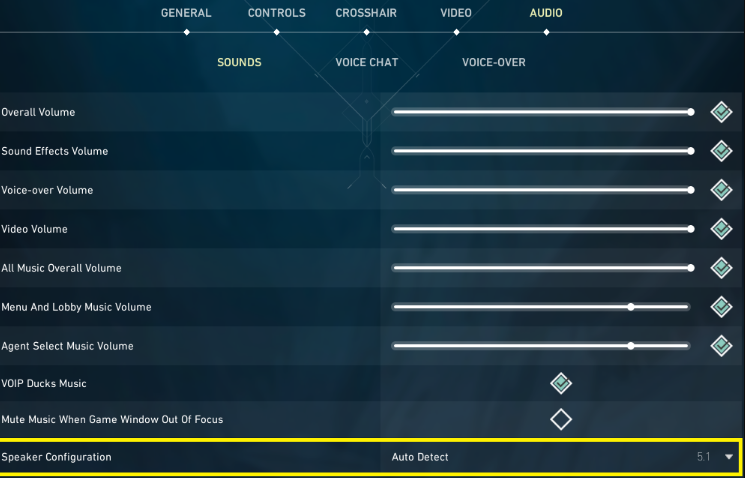
- HRTF Still Available: Prefer the existing HRTF option? It’s still here for you. Your settings won’t change unless you actively choose “Auto-Detect”.

Turn on third-party Spatial Audio software
- Stereo for Speakers: Spatial audio is designed for headphones. If you’re using speakers, stick with “Stereo” and keep HRTF and spatial audio turned off.
Troubleshooting Tips:
- Bluetooth Glitches: If your bluetooth headphones stutter with spatial audio, try disabling “Hands Free Telephony” for them. This may disable the built-in microphone.
- Missing Sounds: Ensure your USB headphone drivers are installed for full functionality. Setting speaker configuration to “Stereo” temporarily can help until drivers are installed.
- Dizziness or Nausea: Some people experience discomfort with HRTF or spatial audio. If you feel unwell, simply turn it off or try a different software solution.
Competitive Play & Fairness:
Valorant emphasizes fair competition, and the addition of spatial audio options does not change that. HRTF profiles are based on individual anatomy, so what works best for one player might not be the best for another. The focus remains on personal preference and skill, not inherent advantages.
Ready to Level Up Your Valorant Audio?
Patch 8.0 opens a new world of tactical awareness for players. Experiment with different spatial audio software, fine-tune your settings, and hear your way to victory!
Additional Notes:
- Mono audio remains supported as an accessibility feature.
- Remember to restart the game after changing mono settings.
- If you experience issues, refer to the full patch notes for detailed troubleshooting steps.
With this enhanced audio landscape, the game promises even more immersive and strategic gameplay. So put on your headphones, sharpen your ears, and dominate the battlefield like never before!
Spatial Audio in Valorant: FAQs for Patch 8.0
Q: What is Spatial Audio in Valorant?
A: Spatial Audio transforms headphone sound into virtual surround sound, amplifying your skill to detect precise in-game sounds like footsteps, gunshots, and abilities, regardless of their location, even if they’re above or behind you.
Q: How do I use Spatial Audio in Patch 8.0?
A: To use Spatial Audio, follow these steps:
- Activate your preferred third-party Spatial Audio software in your Windows settings.

- Open Valorant’s audio settings and change the Speaker Configuration to “Auto-Detect”.
Q: Can I still use the old HRTF option?
A: Yes! If you prefer the existing HRTF, your settings will remain unchanged unless you actively choose “Auto-Detect” for Spatial Audio.
Q: I’m using speakers. Do I need Spatial Audio?
A: No, Spatial Audio is optimized for headphone use. If you use speakers, use “Stereo” mode and deactivate both hrtf and Spatial Audio.
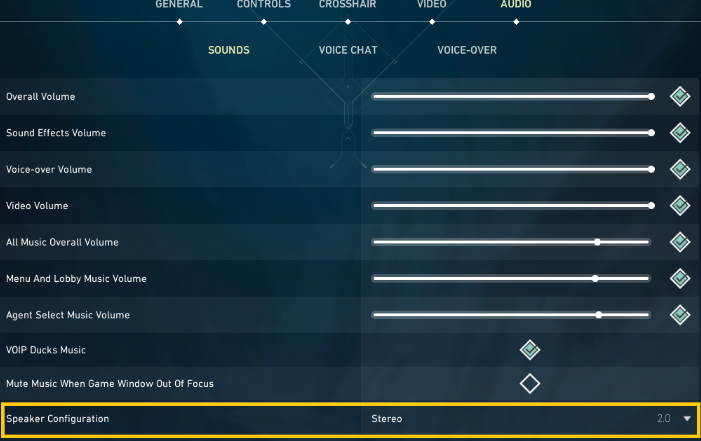
Q: I’m having issues with my USB headphones. What can I do?
A: Ensure your USB headphone drivers are installed correctly. If sounds are missing, you can temporarily set speaker configuration to “Stereo” until the drivers are installed.
Q: Will Spatial Audio give some players an unfair advantage?
A: No. HRTF profiles are based on individual anatomy, so what works best for one player might not for another. The focus remains on personal preference and skill, not inherent advantages.
Q: I’m experiencing dizziness or nausea with Spatial Audio. What should I do?
A: Some people may experience discomfort with HRTF or Spatial Audio. If you feel unwell, simply turn it off or try a different software solution.
Bonus Tip: Don’t forget to restart the game after changing your audio settings for them to take effect!
Patch 8.0 opens a new dimension of audio awareness in Valorant. Experiment with different Spatial Audio options, find your perfect setup, and dominate the battlefield with pinpoint sonic precision!






